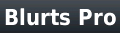Blurts Instruction Manual
*** STILL WORKING ON THIS PAGE *** "
Blurts requires software applications installed on your BlackBerry and on your computer. The BlackBerry software can be downloaded and installed directly to your BlackBerry by browsing to m.mlhsoftware.com on your BlackBerry. The computer software can be downloaded from the Blurts download page. Click here for more information on installing and setting up Blurts.
There is an option screen for the Blurts application on the BlackBerry and one for the Blurts application on the computer. This manual starts with discussing the options found on the BlackBerry.
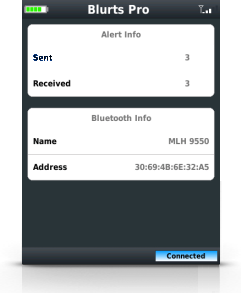
|
|
The following options can be changed on the BlackBerry by selecting the Options menu. The options can only be changed in the Pro version of Blurts. The free version does not allow changes to be made.
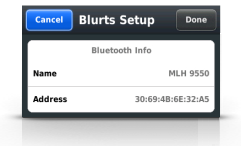
|
|
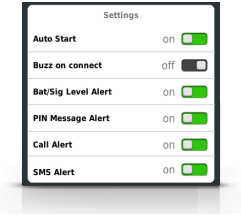
|
|
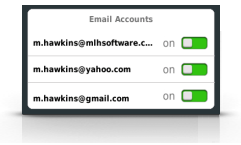
|
|
The following explains the options for the Blurts computer software.
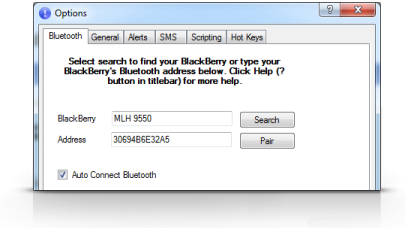
|
BlackBerry Displays the Bluetooth name of the selected BlackBerry Address Bluetooth address of the selected BlackBerry Auto Connect Bluetooth Blurts will auto connect to the BlackBerry when in range Click here for more detail on setting up the Bluetooth connection via address. |
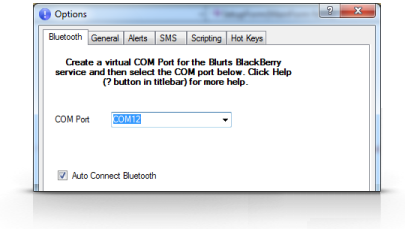
|
COM Port Virtual COM Port Blurts should use to connect to BlackBerry Auto Connect Bluetooth Blurts will auto connect to the BlackBerry when in range Click here for more detail on setting up the Bluetooth connection via virtual COM Port. |
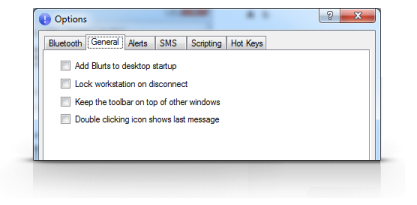
|
Add Blurts to desktop startup Creates a shortcut so Blurts auto starts with the computer Lock workstation on disconnect Locks the workstation when the bluetooth connection is disconnected, such as walking out of bluetooth range* Keep toolbar on top of other windows Blurts toolbar will always stay on top of all windows Double clicking icon shows last message Double clicking icon will show the last message alert, otherwise double clicking will show/hide toolbar |

|
Show photo on alerts Enable/Disable displaying contact photo on alerts for Caller id, Emails and SMS* Alert Display Time Number of seconds to display alert on desktop Screen Screen to display alert when there is more then one monitor Location Corner of the screen to display alert: Top left, Top right, Bottom left, Bottom right Play Sound Sound file to play when alert is displayed* |
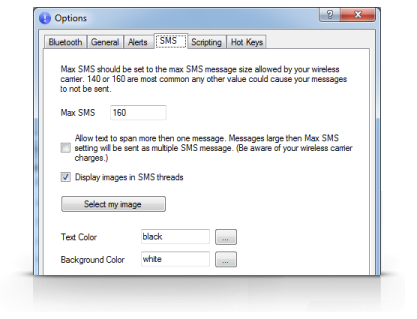
|
Max SMS Maximum SMS message size allowed by your wireless carrier. 140 or 160 are most common; any other value could cause your messages to not be sent. Allow text to span more... Blurts will split the Text messages larger then Max SMS into multiple messages (be aware of your carrier charges) Display images in SMS thread Show/Hide contact photo in the SMS conversation window Select my image Image Blurts should use for your messages in SMS conversation window Text Color Text color for messages in SMS conversation window Background Color Background color for SMS conversation window |
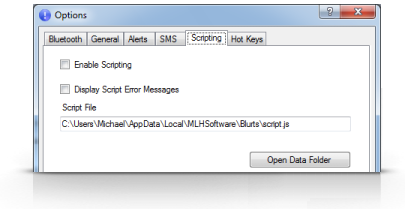
|
Enable Scripting Enable/Disable running scripts when alerts are received* Display Script Error Messages Enable showing script error messages for debugging scripts Script File JScript or VBScript file to be used for scripting Click here for more detail on scripting support for Blurts. |
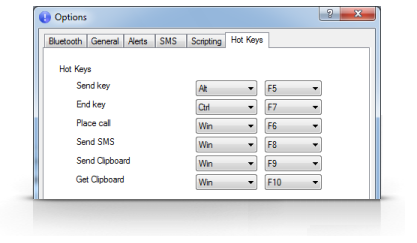
|
Send key Presses the Send (green) key on the BlackBerry* End key Presses the End (red) key on the BlackBerry* Place call Opens contact window on PC to place phone call* Send SMS Opens contact window on PC to send Text message* Send Clipboard Sends the windows clipboard to the BlackBerry* Get Clipboard Copies the BlackBerry clipboard to the Windows clipboard* |
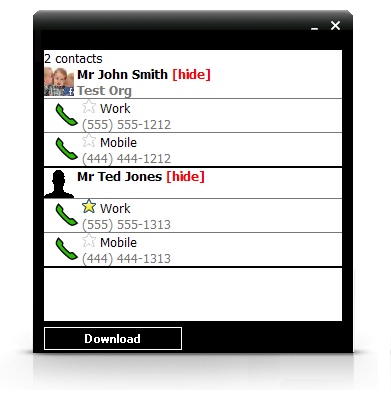
|
Contacts Screen The contacts screen can be accessed with the Contacts menu options Download Press the Download button to copy all contacts from your BlackBerry.* By copying your contacts, Blurts will display contact photos on alerts. Your contact list will also be available for dialing your phone and sending SMS. Hiding contacts Clicking [hide] next to a contact name will hide this contact from the Place Call and Send SMS contacts list. Favorites Clicking the star next to a phone number will add that contact's phone number to the favorites list. Deleting All Contacts Right clicking on the contacts dialog presents a menu option to delete all your contacts from Blurts. |
*This feature requires Blurts Pro.
Enjoy Blurts and please provide us your suggestions and feedback at feedback@mlhsoftware.com.