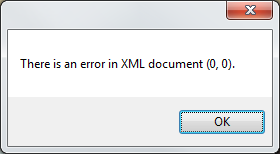Blurts FAQ
- Blurts display an "Unhandled exception has occurred.." error when starting on the PC.
- Blurts doesn't seem to be working.
- Why don't all my contacts download to the PC?
- How do I delete the SMS History on my PC?
- Why does the BlackBerry Storm keyboard not work when entering activation code?
- Why does it say "Upgrade to Blurts Pro" at the top of the screen?
- How do I find my activation code in BlackBerry App World?
- I had to replace my BlackBerry, how to download and/or get a new activation code?
- Now that I have purchased an activation code, how do I enter it to unlock Blurts Pro?
- Does Blurts work on Macs?
- How to I stop Blurts from auto answering my calls?
- Why is Screen Capture not working?
- Why do I not see my sent SMS messages on my BlackBerry?
- How do I place a call with Blurts version 1.x?
- The setup options for Blurts on the BlackBerry are disable and not allowing me to change them. Why?
- I have changed setup options for Blurts on the BlackBerry but they don't seem to be working. Why?
- Can I run the Blurts Desktop software on multiple computers?
- How do I change/verify Permissions for Blurts on my BlackBerry smartphone?
- Why do I get this error? "Action failed! Check BlackBerry permissions"
- When I receive phone calls, why does Blurts display "Just-In-Time Debugging" window?
- The Blurts desktop software failed to install. Why?
- Why do I not see SMS alerts?
- Why do I get an Exception error when I press the search or pair button in Blurts?
- How do I know if I have the Microsoft Bluetooth Software installed?
- Where can I find steps to change my Bluetooth driver software to Microsoft?
- Why do I get "Cannot download the application. The Application is missing required files." error?
- How do I enable the debug logs for Blurts?
- How do I view the debug logs for Blurts and send them to support?
- How do I find my operating systems (OS) version and device type?
- Can I lock my workstation from my BlackBerry with Blurts?
- Why is there a bluebox around Blurts on my BlackBerry Storm smartphone?
- How to Disable Compatibility Mode for Blurts on the BlackBerry Storm smartphone?
- How to uninstall Blurts on the BlackBerry smartphone?
- I am getting "There is an error in XML document (0,0)". How do I fix this?
Blurts doesn't seem to be working.
If you are having trouble getting Blurts to connect (icons stay red instead of turning blue), review the following questions and it might lead you to resolving the issue.
Have you download and installed the desktop application from here. Also make sure that the Blurts desktop software version matches the BlackBerry Blurts version.
Are you using the Virtual COM Port setup, or the BlackBerry address setup?
If BlackBerry address setup, did one of these steps fail?
If Virtual COM Port setup, does your Bluetooth software look like this or this? And did any of those steps fail?
It is important to note that there are many Bluetooth services (such as Headset, Handsfree, Dial-Up Networking, Audio Source, etc) that can connect between your BlackBerry and PC, it is the "Blurts" service that must connect in order for our application to work.
Blurts display an "Unhandled exception has occurred.." error when starting on the PC.
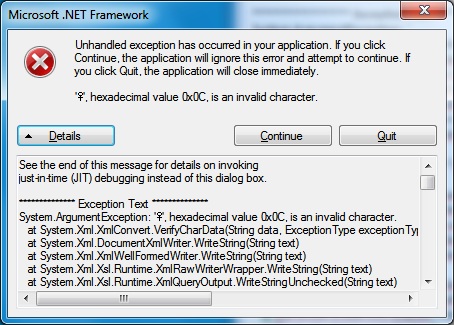
The message history has a bad character. Delete your message history to clear the error.
Why don't all my contacts download to the PC?
Blurts will only download the contacts from the default address book. Use the follow steps to check if you have more than one address book on your BlackBerry
How do I delete the SMS History on my PC
We are adding a feature to do this, but in the meantime below is a work around to remove the SMS history.
Why does the BlackBerry Storm keyboard not work when entering activation code?
You need to disable Compatibility Mode for Blurts.
Why does it say "Upgrade to Blurts Pro" at the top of the screen?
This means that you are running the free version of Blurts. "Upgrade to Blurts Pro" is just a suggestion to ugrade and unlock more features. The free version of Blurts does not expire.
How do I find my activation code in BlackBerry App World?
The activation code is listed next to App in the My World section.
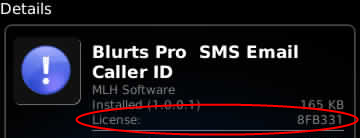
I had to replace my BlackBerry, how to download and/or get a new activation code?
The activation keys are based on the PIN for your BlackBerry.You can transfer your activation code via our support page.Now that I have purchased an activation code, how do I enter it to unlock Blurts Pro?
Enter the activation code into Blurts on your BlackBerry.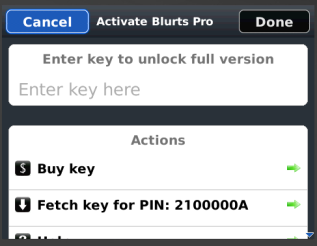
Does Blurts work on Macs?
Currently Blurts only works on Windows based PCs.
How to I stop Blurts from auto answering my calls?
Blurts does not auto answer phone calls, your Bluetooth software is doing this.
When you pair your phone to your computer, your computer automatically grabs any and all available services, including the “Headset Audio Gateway” and “Advanced Audio.” Although you can leave the Advanced Audio service alone, allowing the computer to grab the Headset Audio Gateway allows your PC to auto answer phone calls and prevents an earpiece from grabbing it. You have to uncheck the Headset Audio Gateway on the Services tab of the Bluetooth device in Windows.
Why is Screen Capture not working?
Set all of Blurts permisison to allow. Here are the step to access the Permissions for Blurts:
- From the home screen select Options icon
- Select Advanced Options
- Select Applications
- Choose Blurts
- Select menu
- Select Edit Permissions.
- Set All Permissions to Allow
Why do I not see my sent SMS messages on my BlackBerry?
RIM does not support 3rd party apps sending SMS messages via its client without user interaction (every time you want to send an SMS you would have to press send on your phone) and they also do not allow 3rd party apps to store the outbound messages in their SMS client. Therefore Blurts opens it's own network connection to send SMS, and does not store the message on the BlackBerry, just the desktop.
How do I place a call with Blurts version 1.x?
Follow these steps: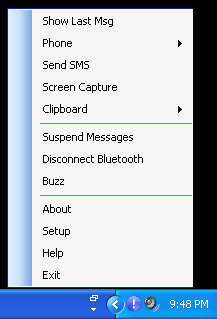
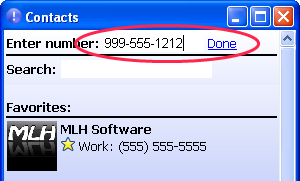
The setup options for Blurts on the BlackBerry are disable and not allowing me to change them. Why?
The setup options can only be changes in Blurts Pro.
I have changed setup options for Blurts on the BlackBerry but they don't seem to be working. Why?
You must restart Blurts on your BlackBerry after you change setup options, in order for the changes to take effect. In version 2.x a restart is no longer required.
Can I run the Blurts Desktop software on multiple computers?
Yes, the desktop software is free and you can run as many copies as you like.
How do I change/verify Permissions for Blurts on my BlackBerry smartphone?
Here are the step to access the Permissions for Blurts:Why do I get this error? "Action failed! Check BlackBerry permissions"
"Input Simulation" or "Keystroke Injection" is set to Deny. You need to change it to Allow.If you do not have an "Allow" option, then this means that it is restricted by your BlackBerry Enterprise Server (BES) and your company’s IT department. You need to speak with your IT department and see if they will remove this restriction.
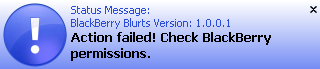
When I receive phone calls, why does Blurts display "Just-In-Time Debugging" window?
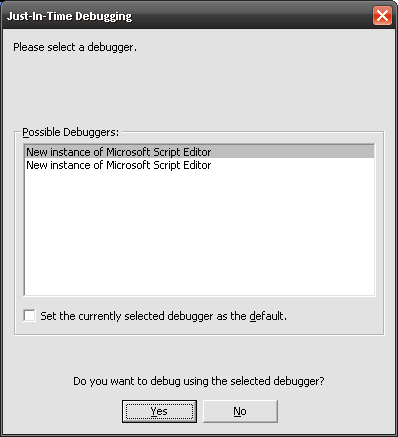
1.1.0.11 has a defect that causes a script error, this is fixed in the next release, until then you can disable script debugging in Internet explorer.
This has been fixed in version 2.0
The Blurts desktop software failed to install. Why?
There have been reports that the desktop software failed to install when using Google Chorme or Firefox. Try using Internet Explorer to install the Blurts Desktop software.Why do I not see SMS alerts?
A. SMS alerts is part of Blurts Pro.In the setup screen for Blurts on your BlackBerry make sure the SMS alert is set to yes. And then make sure you close and restart Blurts on your phone. You might even pull the battery to make sure it restarts.
If you have version 1.0 of Blurts Pro and still not getting SMS alert then you might already have another app that listens for SMS message such as BerryBuzz. There appears to be a limit on BlackBerry that only one third party app can listen for incoming SMS at a time. If the other app starts before Blurts then it will get the SMS port and Blurts will not.
If this is the case you will see the following message in the BlackBerry event log:
Blurts - set SMS Listener failed: net.rim.device.api.io.IOPortAlreadyBoundException: SMS Port already in use. Another app might already be using the SMS port.
Version 1.1 of Blurts has resolved this issue and can share the port with other applications.
Why do I get an Exception error when I press the search or pair button in Blurts?
************** Exception Text **************System.PlatformNotSupportedException: 32feet.NET does not support the Bluetooth stack on this device. --->
...
Blurts version 1.0 only works with Microsoft Bluetooth software. You will need to change your Bluetooth software to Microsoft.
How do I know if I have the Microsoft Bluetooth Software installed?
A. Open Device Manager and look for Microsoft Bluetooth EnumeratorAlso verify that the Driver Provider field says Microsoft.
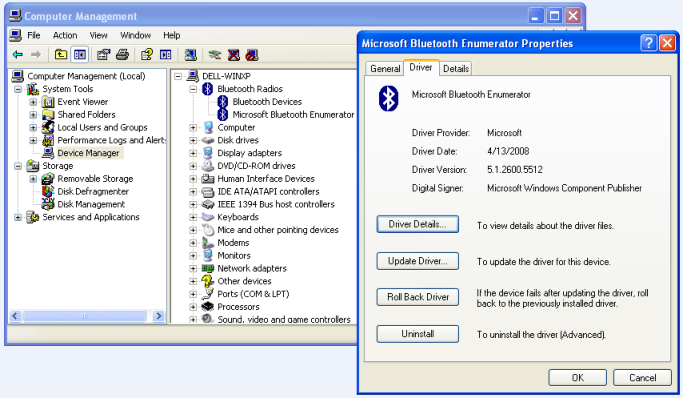
Where can I find steps to change my Bluetooth driver software to Microsoft?
A. Here is thread on CrackBerry Forums to explains howhttp://forums.crackberry.com/f153/bluetooth-grayed-out-desktop-manager-24100/
Why do I get "Cannot download the application. The Application is missing required files." error?
A. This might be caused by installing the app with a non-IE browser. Try downloading the app with Internet Explorer.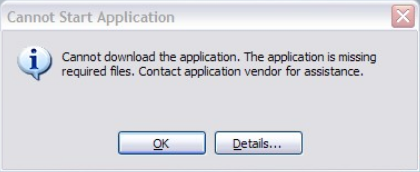
How do I enable the debug logs for Blurts?
To enable the debug logs from the Blurts About screen:To enable the debug logs from the Blackberry Event Log:
How do I view the debug logs for Blurts and send them to support?
To view the debug logs from the Blurts About screen:To view the debug logs from the Blackberry Home screen:
Filter the Event log to show only Blurts events
Copy and email Blurts events to support
How do I find my operating systems (OS) version and device type?
The OS version and device type are location in the BlackBerry about screenCan I lock my workstation from my BlackBerry with Blurts?
Why yes, glad you asked. If you press the lower case L on your BlackBerry when Blurts in the foreground, it will lock your workstation.
Why is there a bluebox around Blurts on my BlackBerry Storm smartphone?
Blurts is running in Compatibility Mode.
How to Disable Compatibility Mode for Blurts on the BlackBerry Storm smartphone?
To disable Compatibility Mode for Blurts on the BlackBerry smartphone, perform the following procedure on the BlackBerry smartphone:How to uninstall Blurts on the BlackBerry smartphone?
To uninstall Blurts on the BlackBerry smartphone, perform the following procedure on the BlackBerry smartphone:I am getting "There is an error in XML document (0,0)". How do I fix this?
The config file for Blurts might be corrupt. The config file is not deleted when you uninstall, you have to manually delete it.