Follow these steps to setup Blurts on Windows 7 use Microsoft Bluetooth Driver.
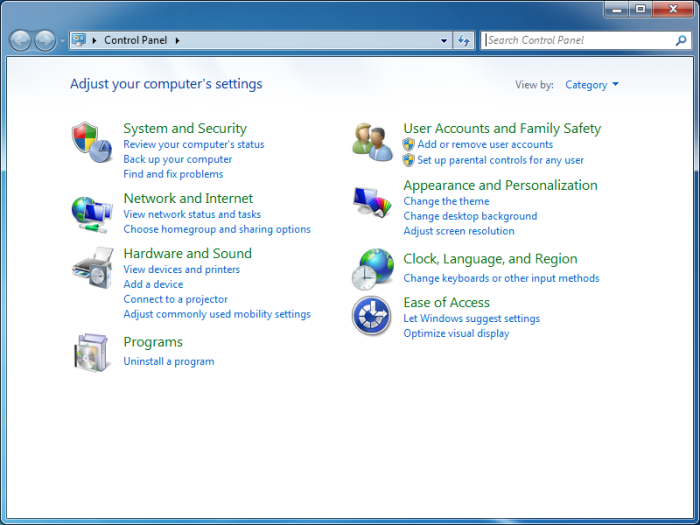
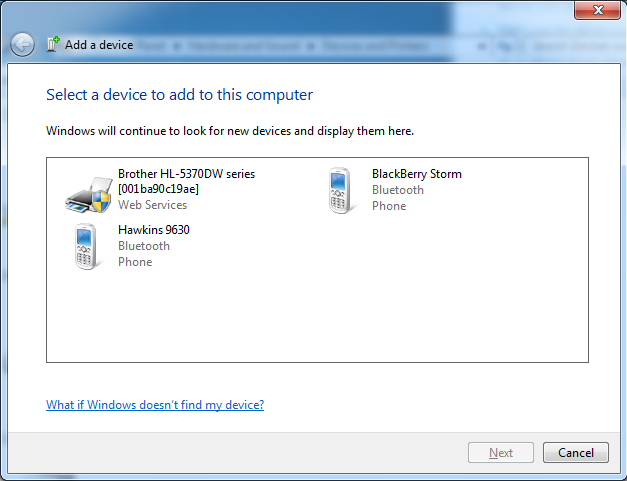
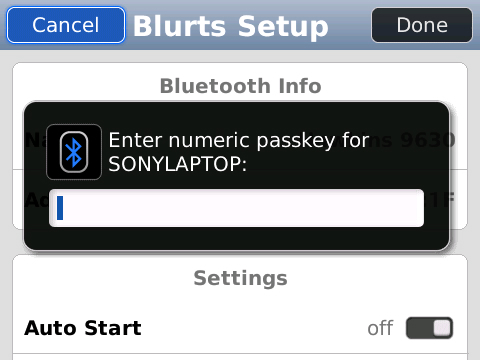
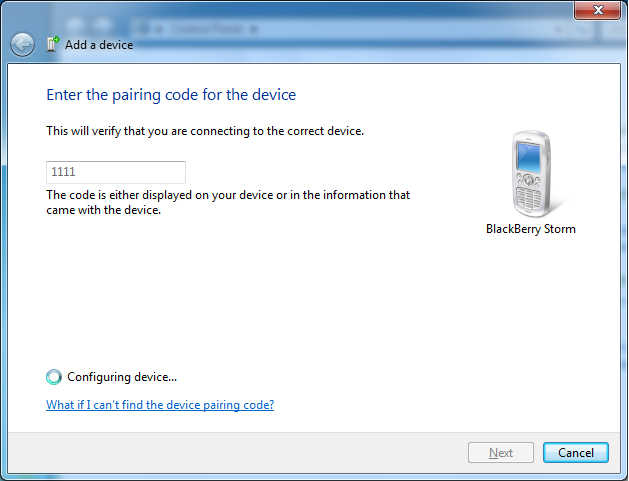
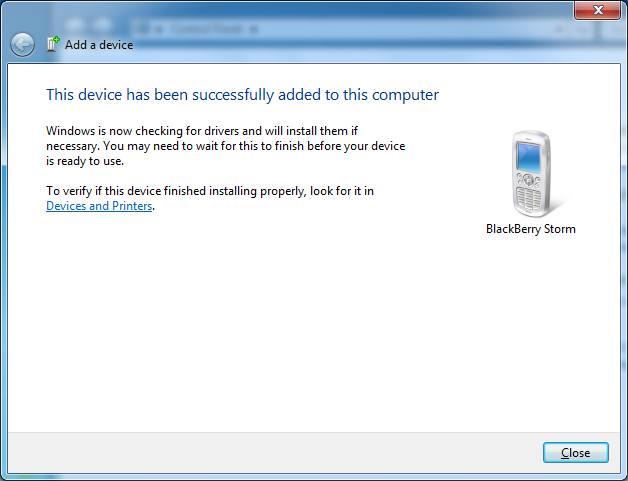
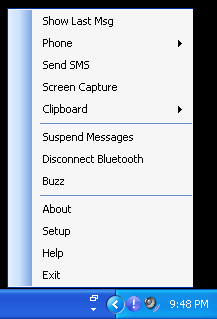
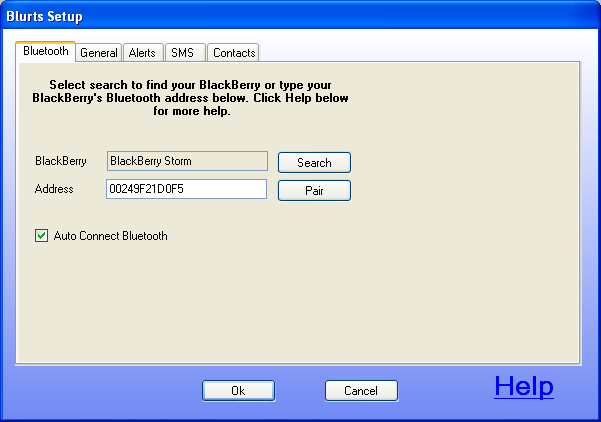
Back to Help Page
- 1. Start the Blurts application on your BlackBerry.
- 2. Select the setup menu for the Blurts application on your BlackBerry.
This will put your BlackBerry in discovery mode.
- 3. Press the start button on your PC and select Control Panel.
- 4. Select "Add a device" under Hardware and Sounds
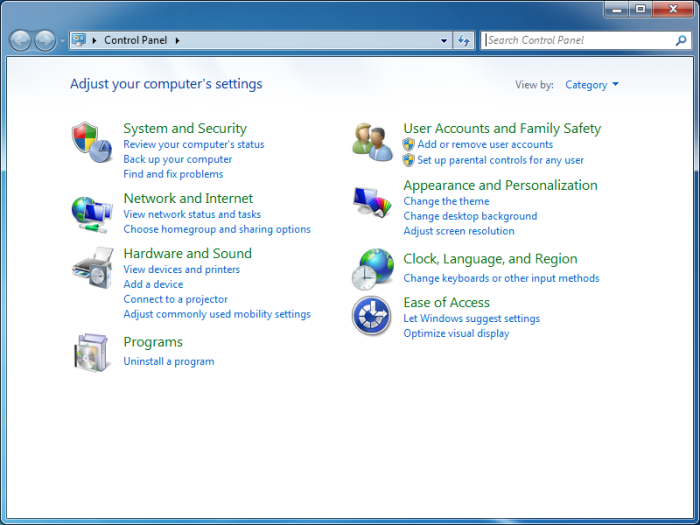
- 5. Select your BlackBerry and press Next. It might take a few minutes before your BlackBerry appears. If it never appears click
"What if Windows doesn't find my device" and follow the help provide by Windows.
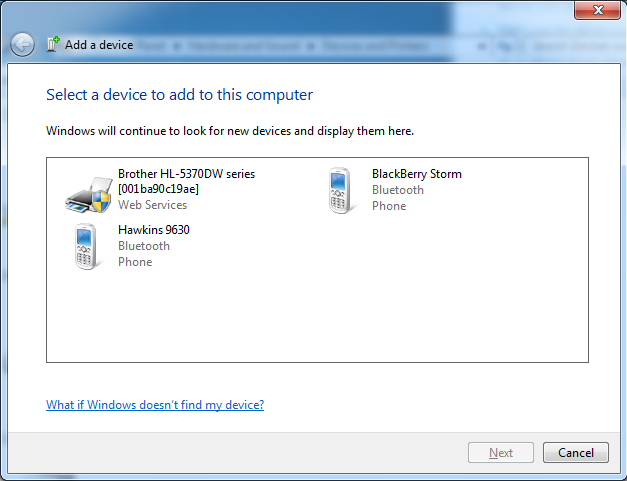
- 6. On your BlackBerry, when prompted, enter a 4 digit or longer PIN and press enter. (You make up your PIN, it just has to match what you us in the next step.)
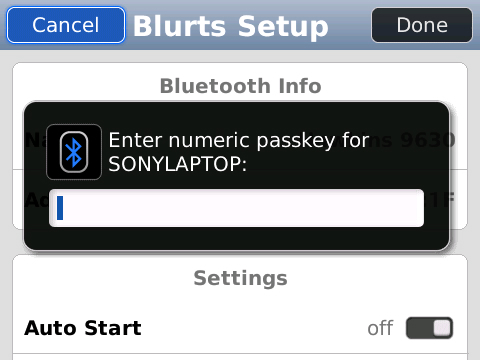
- 7. When prompted on your PC, enter the same PIN you just entered on your BlackBerry and press next.
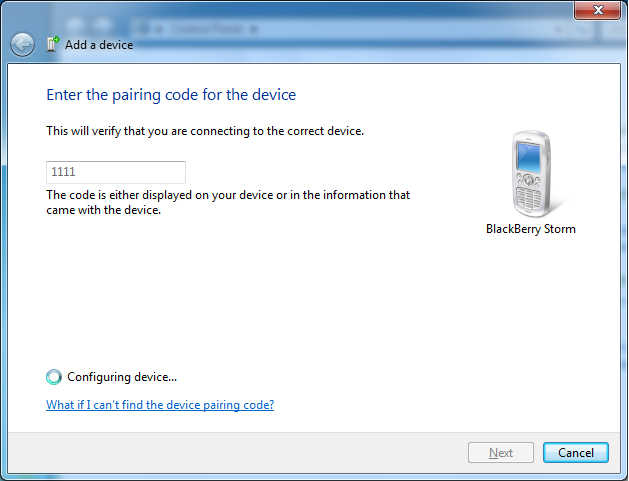
- 7. The PC and BlackBerry have now been paired, press Close.
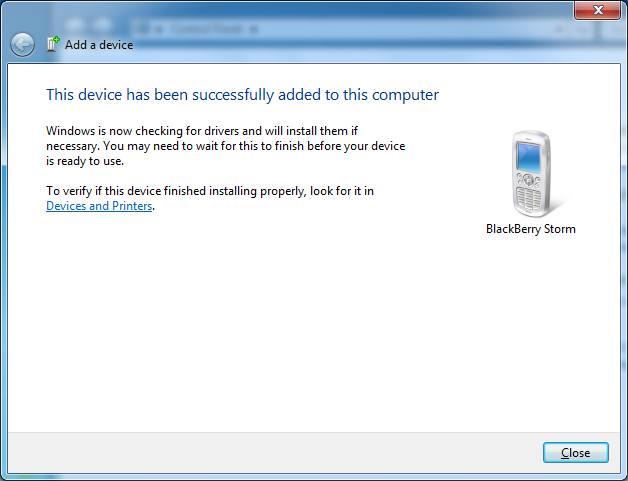
- 8. Start Blurts on your Desktop PC. Right click on the red Blurts icon in the windows system tray and select Setup.
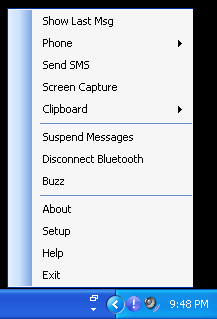
- 9. On the Blurts setup dialog, type the Bluetooth address of your BlackBerry into the Address field, without the colons. (The bluetooth address can be found in the setup screen of Blurts on
your BlackBerry.) Check "Auto Connect Bluetooth" and press OK.
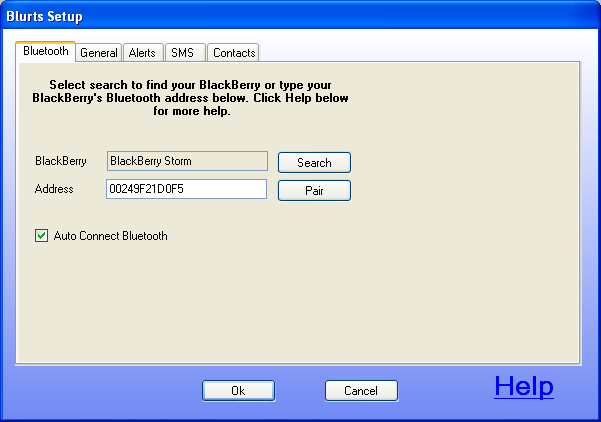
- Blurts should now connect to your BlackBerry. The Blurts icon should turn blue on the PC and BlackBerry when connected.
- If any of these steps fail, reboot your computer is start again.
Back to Help Page