Follow these steps to setup Blurts to use Microsoft Bluetooth Driver.
Click here if using Windows 7- 1. Start the Blurts application on your BlackBerry.
- 2. Select the Options (setup) menu for the Blurts application on your BlackBerry.
This will put your BlackBerry in discovery mode.
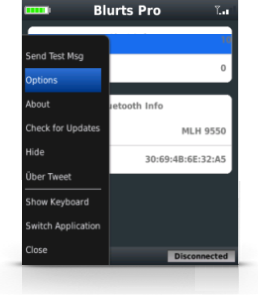
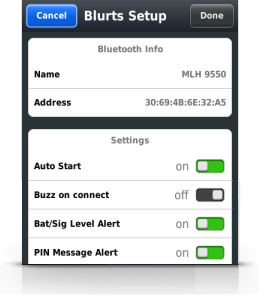
- 3. Start Blurts on your Desktop PC. Right click on the red Blurts icon in the windows system tray and select Setup.
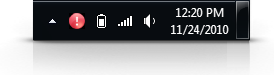
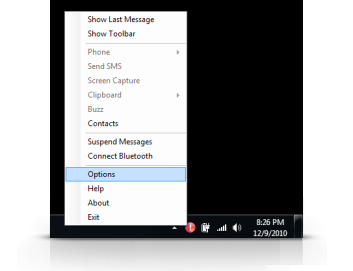
- 4. Select Search button.
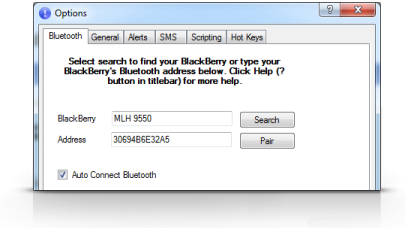
- 5. Select your BlackBerry and press OK.
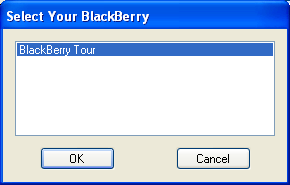
- 6. When prompted, enter a 8 digit or longer PIN. The same PIN needs to be entered on the PC as well as the BlackBerry when prompted.
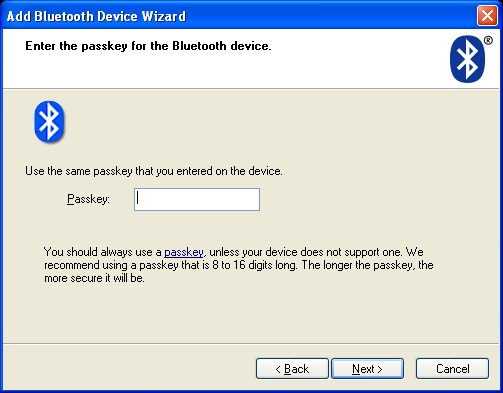
- 7. Once the device is installed press Next.
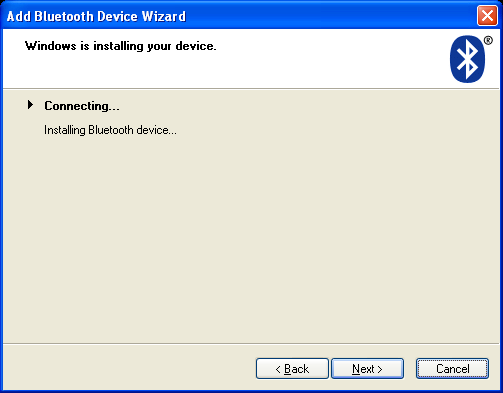
- 8. The PC and BlackBerry have now been paired, press Finish.
- If this step fails, make sure that the Address that is displayed in the "Address" field on the setup screen matches the Bluettooth
address of your BlackBerry. If you are using Windows 7, going to the windows control panel and select "Add Bluetooth device"
to pair your BlackBerry.
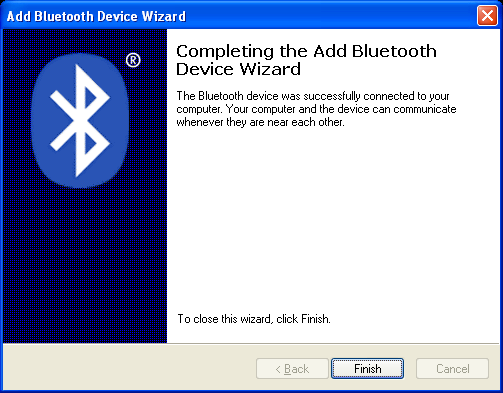
- 9. On the Blurts setup dialog, the BlackBerry and Address field should now contain your BlackBerry info. Check "Auto Connect Bluetooth" and press OK.
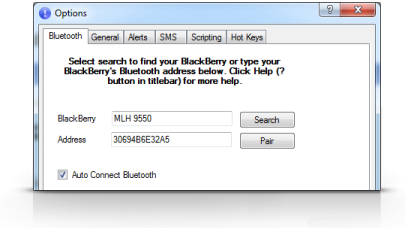
- Blurts should now connect to your BlackBerry. The Blurts icon should turn blue on the PC and BlackBerry when connected.
Back to Help Page